LiveDictionary
- Introduction
- Using LiveDictionary
- Ultralingua.net Support
- Hotkeys
- Customizing the Dictionary Window
- Dictionaries
- Uninstalling LiveDictionary
- Shareware
- Contact Us
Introduction
LiveDictionary is a Safari extension that adds fast, convenient dictionary lookups to the web. Once installed, it becomes a transparent part of Safari. LiveDictionary offers a wide array of dictionaries for technical terms, general language, and bilingual usage.
Using LiveDictionary
To use LiveDictionary, point your mouse cursor to the word you want to look up. By default, that word's dictionary entry will appear automatically after a short delay, if the word has an entry in the dictionary. (It is also possible to make the entry appear by hitting a key or key combination, see Hotkeys for more information.)
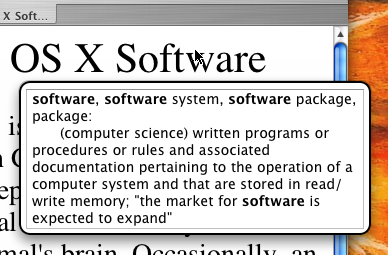
LiveDictionary can recognize nearly any word within your browser window. This naturally includes text on the web page, but it can also recognize text in text entry boxes and even Safari's address bar and Google search box.
Use the Google search box as to quickly look up a word you don't see on the screen. Type the word into the box and move the mouse cursor over it, and its entry pops up on your screen.
Unfortunately, LiveDictionary cannot always get the text from your screen. Some web pages use graphics or Flash to display text, and LiveDictionary can't read them. Also, due to technical limitations, LiveDictionary is not always perfect at retrieving even normal text from a web page. Occasionally it will look up the wrong word or nothing at all. In the rare circumstances when this happens, you may look up the affected words by copying and pasting them into the address bar or Google search box.
It is possible to activate LiveDictionary's dictionary window by clicking on it. Once you have activated it in this way, you can select and copy text, and navigate to other dictionary entries by clicking on hyperlinks in the current entry, if the dictionary provides them. Once activated, the dictionary window will stay on the screen until you click outside of it.
You may access settings, change your current dictionary, and download dictionaries via the LiveDictionary menu which appears in Safari's menu bar.

Ultralingua.net Support
LiveDictionary comes with support for Ultralingua.net's online dictionaries. When you search for a word, LiveDictionary searches Ultralingua's web interface and returns the results. Because the dictionary is not stored locally, there can be a slight delay before results are returned.
Ultralingua.net is free for light use, and subscriptions are available for heavier use. If you already have a subscription, you may enter your subscription information in LiveDictionary's preferences.
Hotkeys
LiveDictionary's dictionary window can be customized to appear automatically or when pressing a hotkey. This setting can be found in LiveDictionary's preferences window.

When set to Automatic, the dictionary window will pop up without pressing any keys after a short delay. This is the default behavior.
When set to Click, the dictionary window will pop up in response to a mouse click. In order to prevent the window from appearing when it's not desired, it will only appear if the mouse is motionless and no keys are pressed during a short delay. You may set the length of this delay by using the Popup Delay slider.
When set to Command, Option, Control, or Shift, the dictionary window will not appear unless that key is held down. When the key is first pressed, the dictionary window will appear immediately if the word under the mouse cursor has an entry in the current dictionary. While the selected key is held down, moving the mouse to new words will cause their entries to appear after a short delay, like the Automatic setting. Releasing the selected key causes the dictionary window to disappear instantly.
When set to Hotkey, the box below the popup menu will activate, and you may press any key or key combination into the box. The dictionary window will appear upon pressing this key or key combination, and it will disappear when the mouse cursor moves to a different word. The dictionary window will not disappear when the key combination is released.
Note that this hotkey will override all use of that key or key combination in Safari. If set to Q, you will not be able to type the letter Q in text fields. If set to Command-W, you will no longer be able to close windows or tabs using Command-W.
If you should wish to temporarily disable the dictionary window, you may set this popup to Disabled. The dictionary window can also be temporarily disabled using the Disable Popup menu item from the LiveDictionary menu in Safari.
Customizing the Dictionary Window
You can customize LiveDictionary's dictionary window in LiveDictionary's preferences.

You can set the dictionary window's opacity and font using the slider and the Set Font... button in the preferences window. Note that the extra font settings at the top of the font panel (underline, strikethrough, shadow, etc.) will have no effect on the text.
The Display popup next to front window button allows you to determine the placement of the dictionary popup window. By default, the window pops up near the word you are looking up. If you prefer that the dictionary window not cover the page, check this box; the window will then pop up next to your browser window if there is room, or as far to the side as possible otherwise.
If the Speak dictionary entries button is checked, LiveDictionary will speak the entries in the popup window when it appears, using your default voice.
if the Show popup when word not found button is checked, LiveDictionary will display short message whenever it found some text under the mouse cursor but failed to find a dictionary entry for it. This can be helpful in correctly positioning the mouse cursor over a desired word. If no message appears even though you activated the popup, it means that LiveDictionary did not find any text under the mouse cursor.
Selecting Dictionaries
You can select a new dictionary to use with LiveDictionary from the LiveDictionary menu or from LiveDictionary's preferences. The first time you select a certain dictionary, it make take some time to load. Many dictionaries require an index to be built, which is a time-consuming process. Afterwards, selecting that dictionary will take much less time. LiveDictionary has a wide range of dictionaries available, although they do not come with the program. To find out how to get more dictionaries, see the next section.
Downloading Dictionaries
To download new dictionaries for LiveDictionary, select Download Dictionaries... from the LiveDictionary menu, or the Download Dictionaries... button in LiveDictionary's preferences.

This window gives you a list of every available LiveDictionary adapter and dictionary. Any adapters or plugins which are already installed and are up to date have their checkboxes grayed out. Adapters which are installed but for which a new version is available are automatically checked, and adapters and dictionaries which are not installed are unchecked. You may choose the dictionaries you wish to install by checking their checkboxes. When you click the Download button, the selected files are automatically downloaded and installed.
If LiveDictionary was installed to be available to all users of your computer, the Install only for this user checkbox will be available. If the box is checked, the selected adapters and dictionaries will be installed only for your user, and not for other users on the system. If the box is unchecked, they will be installed for all users on the computer. Installing for all users requires an administrator password if you are not an administrator user.
This window is also used to perform automatic updates of LiveDictionary itself. When this window opens, it checks to see if your copy of LiveDictionary is up to date, and offers to download the latest version if it is not. Like installing new dictionaries, the update process is completely automatic. Update checks are also performed on a regular basis when you start Safari with LiveDictionary installed, so it is not necessary to open this window to check for new versions of LiveDictionary.
Manually Installing/Removing Dictionaries
You can get information on all installed adapters and dictionaries by clicking the Manage Dictionaries... button in LiveDictionary Configuration, or selecting About LiveDictionary Configuration from the menus. This window also allows you to remove adapters and dictionaries, and manually install new ones.

Clicking on an adapter or dictionary gives information about it in the text pane at the bottom of the window. You may remove the selected file by clicking the Remove... button. If the file is installed for all users and you are not an administrator, an administrator password is required.
It is rarely necessary to manually install files, as LiveDictionary's automatic dictionary downloader is normally the appropriate way to install new dictionaries. If you wish to manually install a dictionary file or an adapter, you can use the Install Adapter/Dictionary File... in this window. Installing the file for all users requires that you be an administrator or have an administrator password, and you must have an adapter installed that recognizes the file as a valid dictionary.
Uninstalling LiveDictionary
Of course we hope you won't want to uninstall LiveDictionary, but if it should become necessary, you may uninstall LiveDictionary using the Uninstall LiveDictionary... menu item in the LiveDictionary Configuration menu in LiveDictionary's preferences.
If LiveDictionary is installed for all users, uninstalling it will require an administrator password. Uninstalling will remove the LiveDictionary input manager, the system-wide LiveDictionary data directory (if LiveDictionary was installed system-wide), and your user's LiveDictionary data directory. Other users' LiveDictionary data directories will not be affected.
Shareware
LiveDictionary is shareware. You may use LiveDictionary for free until you have used Safari for ten days. (Days where you don't use Safari don't count, so don't worry about running out your trial period without getting a chance to try it.) After that, you will be limited to five minutes per launch until you register. You may purchase LiveDictionary for $25 from the online store or directly within LiveDictionary. When ordering from within LiveDictionary, your order is processed right away and the serial number is automatically delivered directly to LiveDictionary, and you will also get a confirmation e-mail with all of the necessary details.
LiveDictionary comes with a 30-day guarantee. If you are not satisfied with your purchase, please contact us and we will try to resolve your problem. If your problem cannot be resolved, the purchase price will be refunded.
Contact Us
For more information, please visit the LiveDictionary home page at http://www.mikeash.com/software/livedictionary/.
If you have any questions, problems, or comments, please contact livedict@mikeash.com.
LiveDictionary is Copyright 2004 by Michael Ash.